Agents can open the Knowledge Capture app in the Support agent interface to perform the following actions:
- Search the Help Center without leaving the ticket
- Insert links to relevant Help Center articles in ticket comments
- (Guide Professional and Enterprise) Add inline feedback to existing articles that need updates
- (Guide Professional and Enterprise) Create new articles while answering tickets, using a pre-defined template
The Knowledge Capture app appears in the editor toolbar in tickets by default with any Guide plan and Support Team, Professional, or Enterprise. It might appear in the editor toolbar in tickets, in the Apps panel in the sidebar, or in both locations, depending on how it’s set up.
If the you do not see the see the Knowledge Capture in any of those locations, you might need to have an admin manually install the app (see Installing the Knowledge Capture app). You cannot install the Knowledge Capture app on Support Essential.
Opening the Knowledge Capture app from the editor toolbar
Agents can open the Knowledge Capture app from the editor toolbar in tickets, if it appears there. The Knowledge Capture app appears in the editor toolbar in tickets by default.
To open the Knowledge Capture app from the editor toolbar
-
Open a new or existing ticket.
You should not open the ticket by selecting it in a view, then clicking the Edit ticket(s) button. The Knowledge Capture app is not available in that case.
-
Click the Knowledge Capture icon in the editor toolbar under the ticket comment.
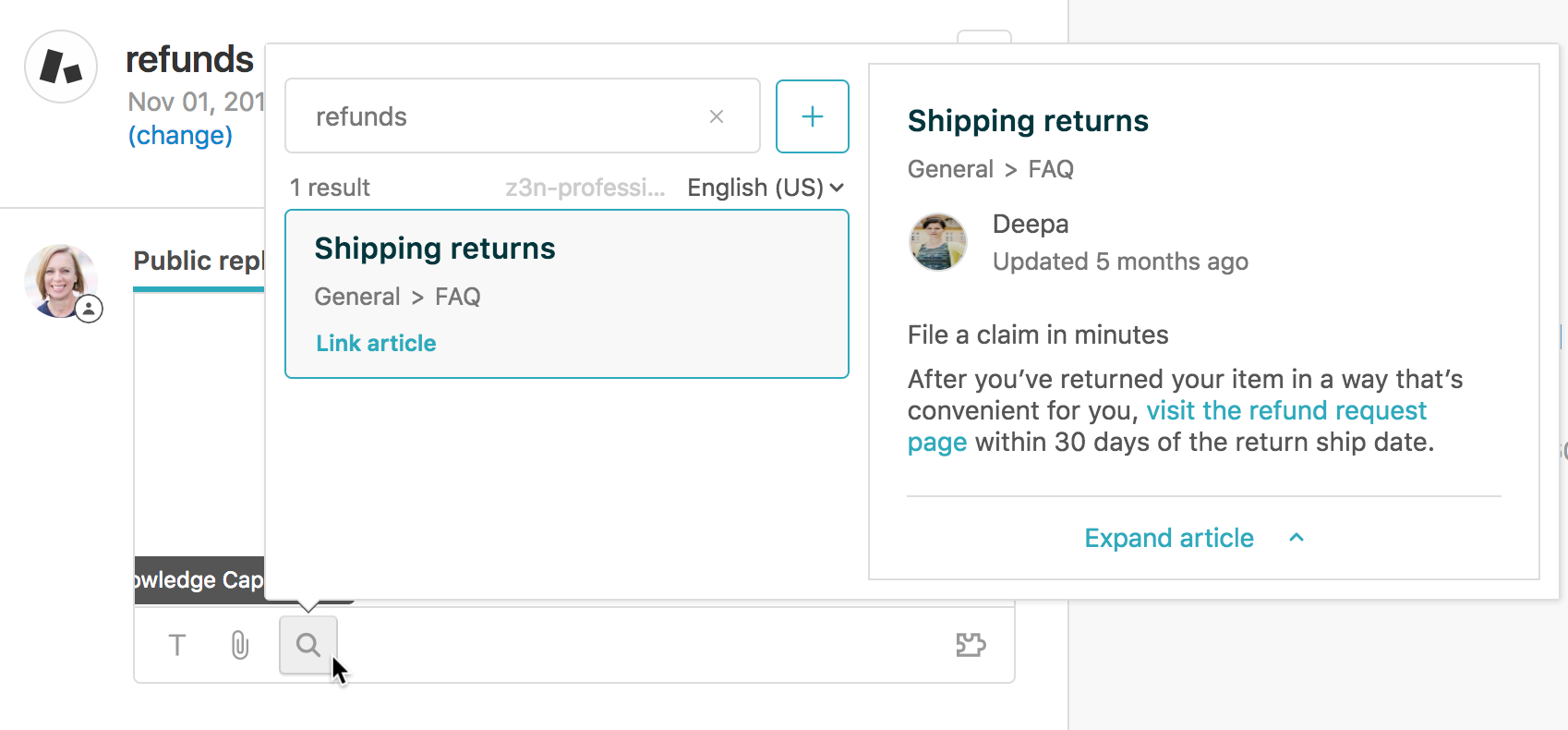
The Knowledge Capture app opens. The Knowledge Capture app will not load if you have not activated your Help Center.
You can use the Knowledge Capture app to take the following actions:
- Add links to articles in tickets
- Add feedback to flag existing articles (Professional and Enterprise)
- Create new articles based on tickets (Professional and Enterprise)
Opening the Knowledge Capture app from the Apps panel in the sidebar
Agents can open the Knowledge Capture app from the App panel in the sidebar, if it appears there. An administrator must enable the app in the sidebar location. It does not appear there by default.
To open the Knowledge Capture app from the Apps panel
-
Open a new or existing ticket.
You should not open the ticket by selecting it in a view, then clicking the Edit ticket(s) button. The Knowledge Capture app is not available in that case.
-
Click the Apps button to open the Apps panel, if it’s not already open.
-
Locate the Knowledge Capture app.

The Knowledge Capture app will not load if you have not activated your Help Center.
You can use the Knowledge Capture app to take the following actions:
- Search existing articles
- Add links to articles in tickets
- Add feedback to flag existing articles (Professional and Enterprise)
- Create new articles based on tickets (Professional and Enterprise)
Comments
0 comments
Please sign in to leave a comment.